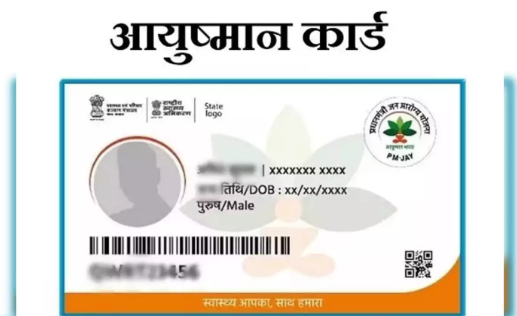In today’s digital age, our smartphones, tablets, and computers are filled with a myriad of apps designed to make our lives easier and more entertaining. However, over time, we often accumulate a surplus of apps that we no longer use or need, cluttering up valuable storage space and slowing down our devices. Deleting unnecessary apps not only declutters your digital space but also helps streamline your device’s performance. Whether you’re an iOS aficionado, an Android enthusiast, or a desktop devotee, this comprehensive guide will walk you through the step-by-step process of deleting apps across various platforms.
Introduction:
In the digital era, apps have become an integral part of our daily lives, serving purposes ranging from productivity and communication to entertainment and leisure. However, the sheer abundance of available apps often leads to clutter on our devices, impacting performance and usability. Deleting apps you no longer use or need is a simple yet effective way to reclaim storage space, enhance device performance, and maintain digital organization.
Why Delete Apps?
- Free up Storage Space: Every app installed on your device consumes storage space. Deleting unused apps can free up valuable storage for new apps, photos, videos, and system updates.
- Improve Performance: Unused apps may run in the background, consuming system resources and slowing down your device. Deleting these apps can help improve overall device performance and responsiveness.
- Enhance Organization: Removing unnecessary apps declutters your device, making it easier to find and access the apps you use frequently.
- Battery Life: Some apps consume battery power even when not in use. Deleting these apps can help extend your device’s battery life.
How to Delete Apps on iOS Devices:
a. Deleting Apps from the Home Screen:
- Locate the app you want to delete on your device’s home screen.
- Press and hold the app icon until it enters “jiggle mode,” indicated by the icons shaking.
- Tap the “X” icon on the corner of the app you wish to delete.
- Confirm the deletion when prompted.
b. Deleting Apps from Settings:
- Open the “Settings” app on your iOS device.
- Scroll down and select “General.”
- Tap on “iPhone Storage” (or “iPad Storage,” depending on your device).
- Wait for the list of installed apps to load, then select the app you want to delete.
- Tap “Delete App” and confirm the deletion when prompted.
How to Delete Apps on Android Devices:
a. Deleting Apps from the Home Screen:
- Navigate to the home screen of your Android device.
- Long-press the app icon you wish to delete.
- Drag the app icon to the “Uninstall” or “Remove” option at the top or bottom of the screen.
- Confirm the deletion when prompted.
b. Deleting Apps from Settings:
- Open the “Settings” app on your Android device.
- Select “Apps” or “Application Manager” from the list of options.
- Scroll through the list of installed apps and select the app you want to delete.
- Tap “Uninstall” and confirm the deletion when prompted.
Deleting Apps on Desktops and Laptops:
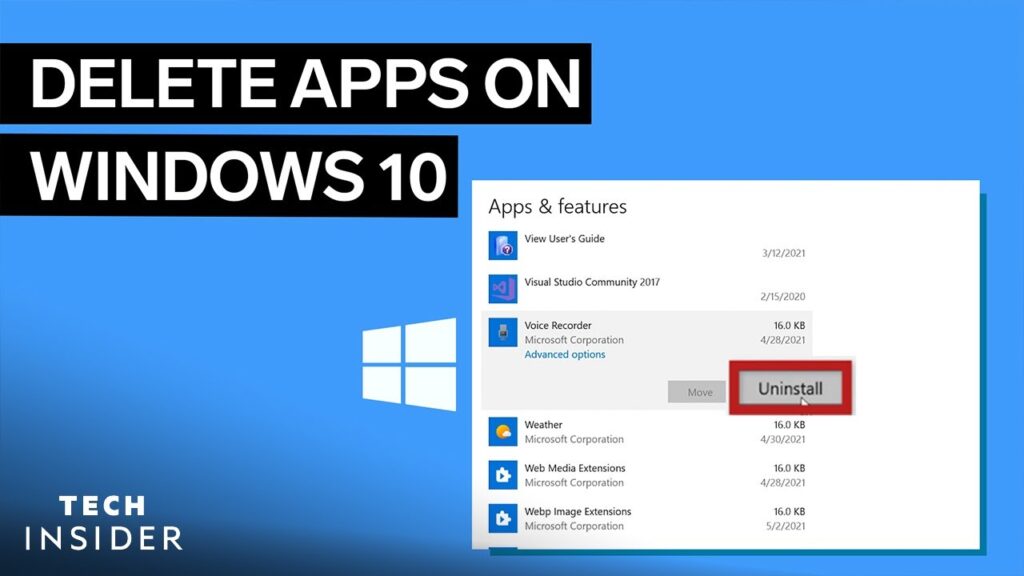
a. Windows:
- Click on the “Start” menu and select “Settings.”
- Choose “Apps” from the list of options.
- Scroll through the list of installed apps and select the app you want to delete.
- Click “Uninstall” and follow the on-screen instructions to confirm the deletion.
b. MacOS:
- Open the “Finder” on your Mac.
- Navigate to the “Applications” folder.
- Locate the app you want to delete, then drag it to the Trash icon in the Dock.
- Right-click on the Trash icon and select “Empty Trash” to permanently delete the app.
6. Tips for Efficient App Management:
- Regularly assess your installed apps and delete those you no longer use or need.
- Consider alternative apps that offer similar features but consume less storage space.
- Take advantage of cloud-based services to store data and media files, reducing the need for storage-intensive apps.
- Opt for “Lite” or “Go” versions of apps when available, as they are designed to be less resource-intensive.
- Keep your device’s operating system and apps updated to ensure optimal performance and security.
Conclusion:
Deleting unused apps is a simple yet effective way to optimize your device’s performance, declutter your digital space, and streamline your digital life. Whether you’re using an iOS device, an Android device, or a desktop/laptop computer, the process of deleting apps is straightforward and can be done in just a few simple steps. By incorporating app deletion into your regular device maintenance routine, you can ensure that your devices remain efficient, organized, and ready to meet your digital needs.