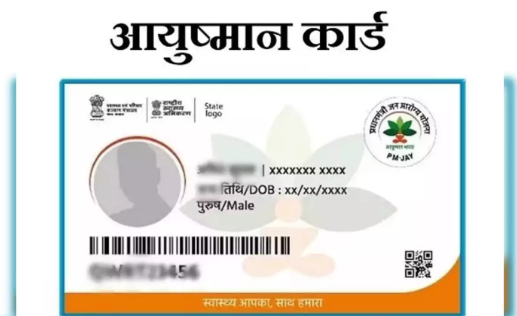When you power on your computer or reboot it, a series of events occur behind the scenes before you see your operating system’s familiar logo or login screen. At the heart of this process is a critical piece of software known as the “bootloader.” In this comprehensive guide, we’ll delve into the world of bootloaders, exploring their significance, functionality, types, and their role in the booting process.
What is a Bootloader?
A bootloader is a small program or piece of software that serves as the initial point of entry for a computer’s operating system. Its primary function is to initialize the hardware components of the computer, determine which software to load, and then load that software into the computer’s memory (RAM). This software could be the main operating system or another program needed for specific purposes.
The Booting Process
To understand the role of a bootloader, let’s walk through the typical booting process step by step:
- Power-On and POST: When you power on your computer, the first thing that happens is the hardware is powered up. The central processing unit (CPU), memory, and other critical components undergo a power-on self-test (POST) to ensure they are functioning correctly.
- Bootloader Activation: After the POST, the BIOS (Basic Input/Output System) or UEFI (Unified Extensible Firmware Interface) firmware takes control. This firmware contains a small program known as the bootloader. The firmware hands over control to the bootloader, which then initializes various hardware components.
- Boot Device Selection: Once the bootloader has taken control, it offers a menu (in some cases) allowing the user to select the boot device. This menu is particularly handy when there are multiple storage devices or partitions with different operating systems.
- Loading the OS: After the boot device is selected, the bootloader reads the necessary files from the storage device, typically from a specific location (e.g., the boot sector or EFI system partition). These files include the kernel and other critical OS components.
- Kernel Execution: The bootloader transfers control to the loaded kernel, which is the core of the operating system. From this point on, the kernel takes over and initializes the remaining system components.
- User Interaction: Depending on the bootloader and its configuration, users may have the option to interact with the bootloader menu, allowing them to choose different boot options, including recovery mode or other troubleshooting tools.
- Operating System Initialization: Finally, the operating system initializes all the necessary services and presents the user with the login screen or desktop environment.
Types of Bootloaders
Bootloaders come in various forms, and their type often depends on the computer’s architecture and firmware. Here are some common types:
- BIOS Bootloader: In legacy BIOS systems, the bootloader is a small program stored in a read-only memory (ROM) chip on the motherboard. It is responsible for initializing hardware and loading the operating system.
- UEFI Bootloader: Modern computers use the UEFI firmware, which has a more advanced bootloader. UEFI provides support for features like secure boot, which enhances system security by ensuring that only signed and trusted software is loaded during the boot process.
- GRUB (GNU GRand Unified Bootloader): GRUB is a popular bootloader used in many Linux distributions. It is versatile and can handle multiple operating systems, making it a common choice for dual-boot setups.
- Windows Boot Manager: Windows-based systems use the Windows Boot Manager to manage the boot process for Windows operating systems. It can also handle multiple installations of Windows.
Bootloader Configuration
Bootloaders can be configured to suit specific needs and preferences. Users or system administrators can customize bootloader settings to control various aspects of the boot process. Common configurations include:
- Boot Device Priority: Configuring the order in which the bootloader checks for bootable devices. This is useful in systems with multiple drives or partitions.
- Timeout: Setting a time limit for the bootloader menu to appear, allowing the system to boot the default OS automatically if no user input is provided.
- Secure Boot: Enabling or disabling secure boot features to ensure that only signed and trusted software is loaded during boot.
- Advanced Options: Some bootloaders offer advanced options, such as recovery mode, which can be used to troubleshoot and repair the system.
The Significance of Bootloaders
Bootloaders play a pivotal role in the operation of a computer. Their significance lies in several key aspects:
- Hardware Initialization: Bootloaders are responsible for initializing essential hardware components, ensuring that they are in a suitable state for the operating system to run.
- Boot Device Selection: Bootloaders enable users to choose which storage device or partition to boot from, making it possible to have multiple operating systems on a single computer.
- Error Handling: When errors occur during the boot process, such as missing or corrupted boot files, bootloaders handle them gracefully, often providing error messages and options for recovery.
- Security: In modern systems, bootloaders like UEFI can enforce secure boot policies, verifying the integrity and authenticity of the loaded software, thereby enhancing the security of the system.
Advanced Bootloader Concepts
As technology evolves, so do bootloaders. Here are some advanced concepts related to bootloaders:
- Chain Loading: In some scenarios, a bootloader may “chain load” another bootloader. For example, a primary bootloader might load a secondary bootloader specific to an operating system, which, in turn, loads the OS itself.
- Custom Bootloaders: Advanced users and developers can create custom bootloaders to tailor the boot process to specific requirements. This is often done in embedded systems and specialized computing environments.
- Network Booting: Bootloaders can be configured to boot from a network server, which is useful in thin client setups and diskless workstations. This eliminates the need for local storage devices.
Challenges and Troubleshooting
While bootloaders are essential, they can also be a source of problems. Common issues related to bootloaders include:
- Boot Errors: If the bootloader encounters errors or is misconfigured, it can result in boot failures, leading to error messages like “Operating System Not Found” or “Invalid Boot Device.”
- Bootloop: A misconfigured bootloader can cause the computer to continually restart, preventing it from reaching the operating system.
- Corrupted Bootloader: In some cases, the bootloader itself can become corrupted, requiring repair or reinstallation.
- Multi-Boot Issues: When multiple operating systems are installed on a single computer, managing the bootloader configuration can be challenging, leading to conflicts and boot problems.
Conclusion
In summary, bootloaders are unsung heroes of the computer startup process. They initialize hardware, load the operating system, and provide essential user interactions. Whether it’s the BIOS, UEFI, GRUB, or Windows Boot Manager, bootloaders are integral to the seamless operation of modern computers. Understanding their role and functionality can be invaluable for troubleshooting boot-related issues and customizing your computer’s startup behavior. So, the next time you power on your computer, remember that a small but crucial piece of software is hard at work behind the scenes, ensuring your system springs to life.